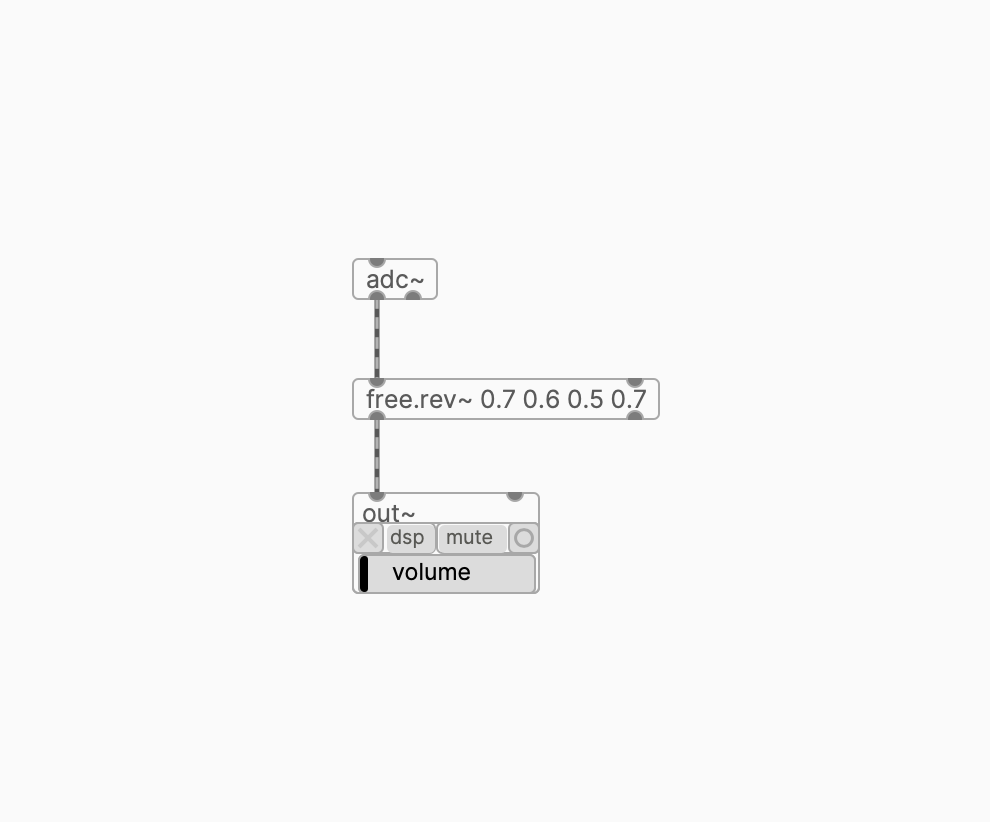DAW Integration
Ableton Live
MIDI IN
- Add plugdata as an instrument to an empty MIDI track.
- In plugdata, use one of the MIDI IN objects and route MIDI data from it (see example).
- Play notes on this MIDI track using any usual method — keyboard, piano roll, etc.
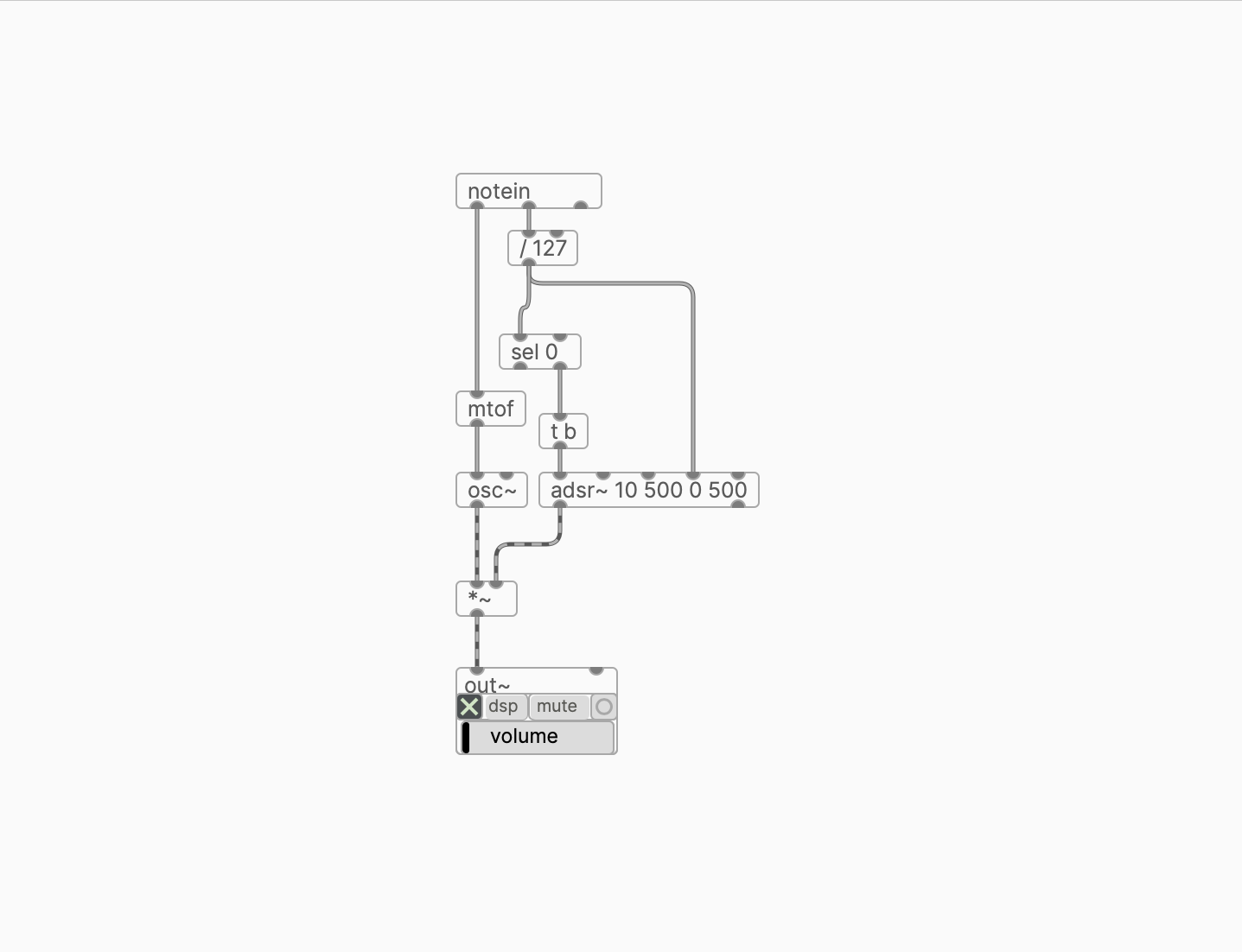
MIDI OUT
In Live, routing MIDI data out of plugdata is a bit more complicated than in other DAWs.
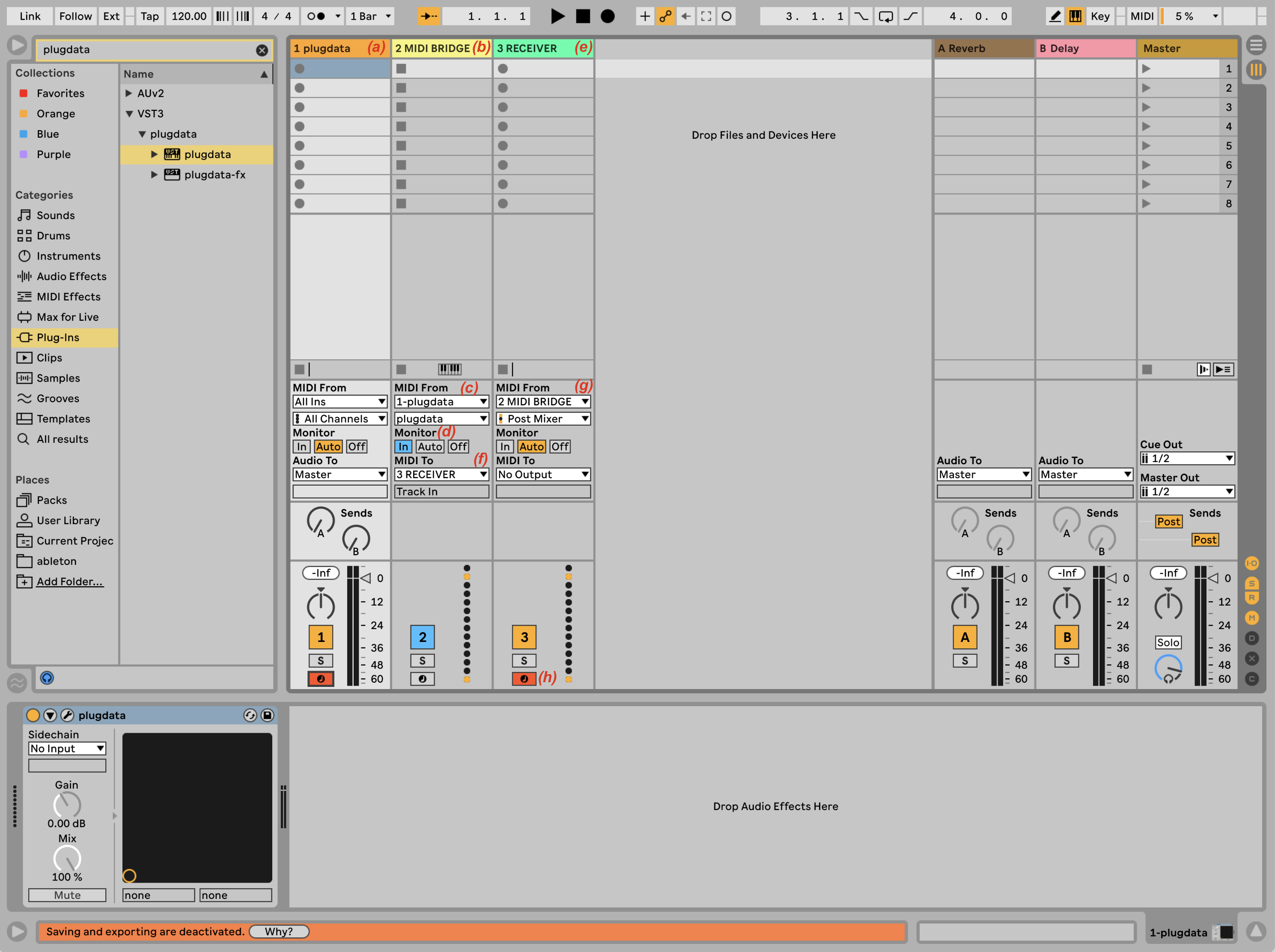
- Create a MIDI track with the VST3 (not AUV3) version of plugdata on it (a).
- Create an empty MIDI track. We'll call it MIDI BRIDGE (b). In the MIDI From drop-down menu, select the plugdata MIDI track (c). Select plugdata in the drop-down menu right bellow it. Switch Monitor to In mode (d).
- Create a third MIDI track. We'll cal it RECEIVER (e). Load an instrument that you want to receive MIDI from plugdata on this track.
- In the MIDI To drop-down menu of the MIDI BRIDGE track, select the RECEIVER track as the destination (f).
- (optional) In the MIDI From drop-down menu of the RECEIVER track select the MIDI BRIDGE track (g).
- Arm the RECEIVER track (h).
- In plugdata plugin, use one of the objects that sends out MIDI data (see examples).
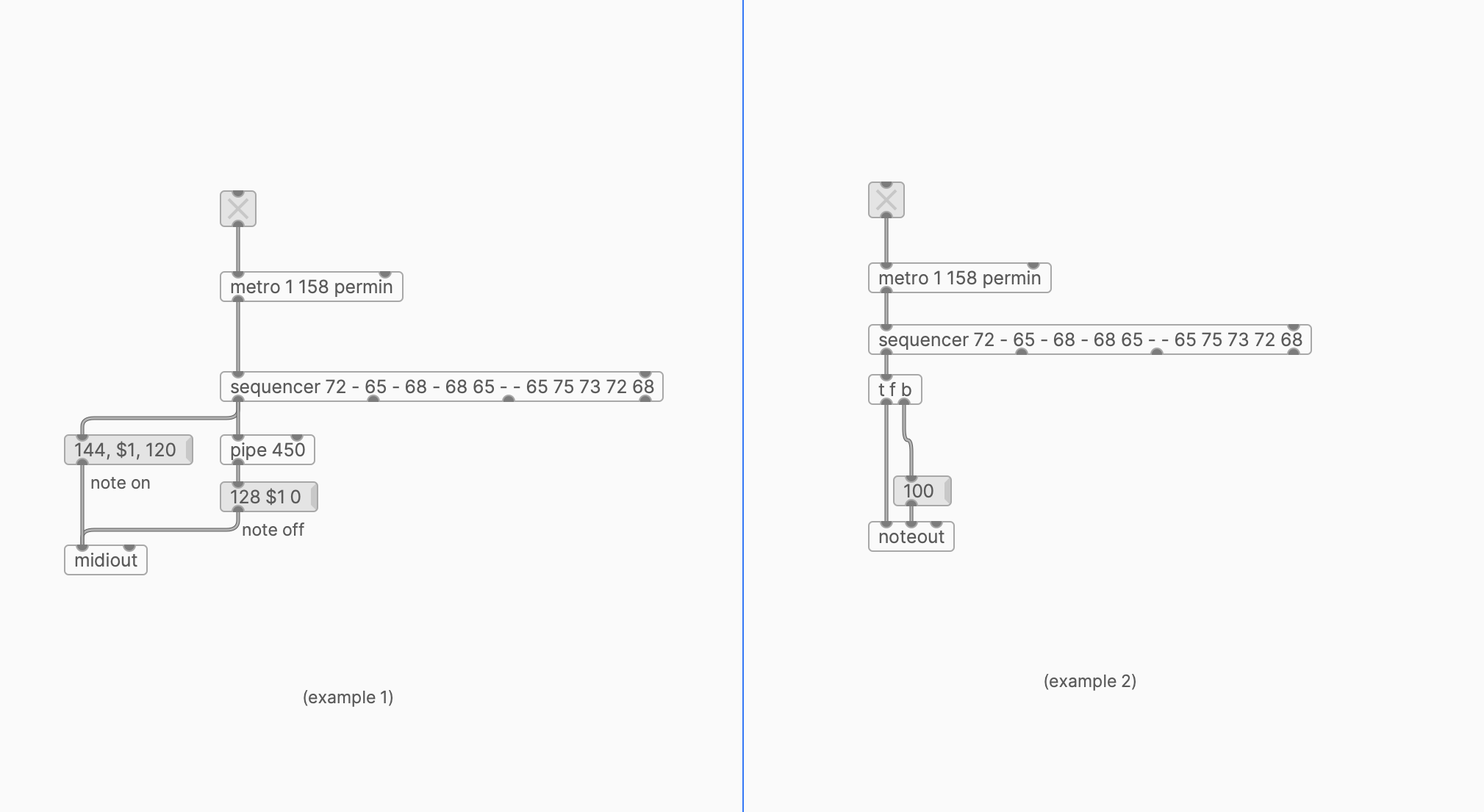
FX
- Add plugdata-fx as an effect device to an audio or MIDI track.
- In plugdata, use [adc~] object to receive audio from your DAW (see examples).
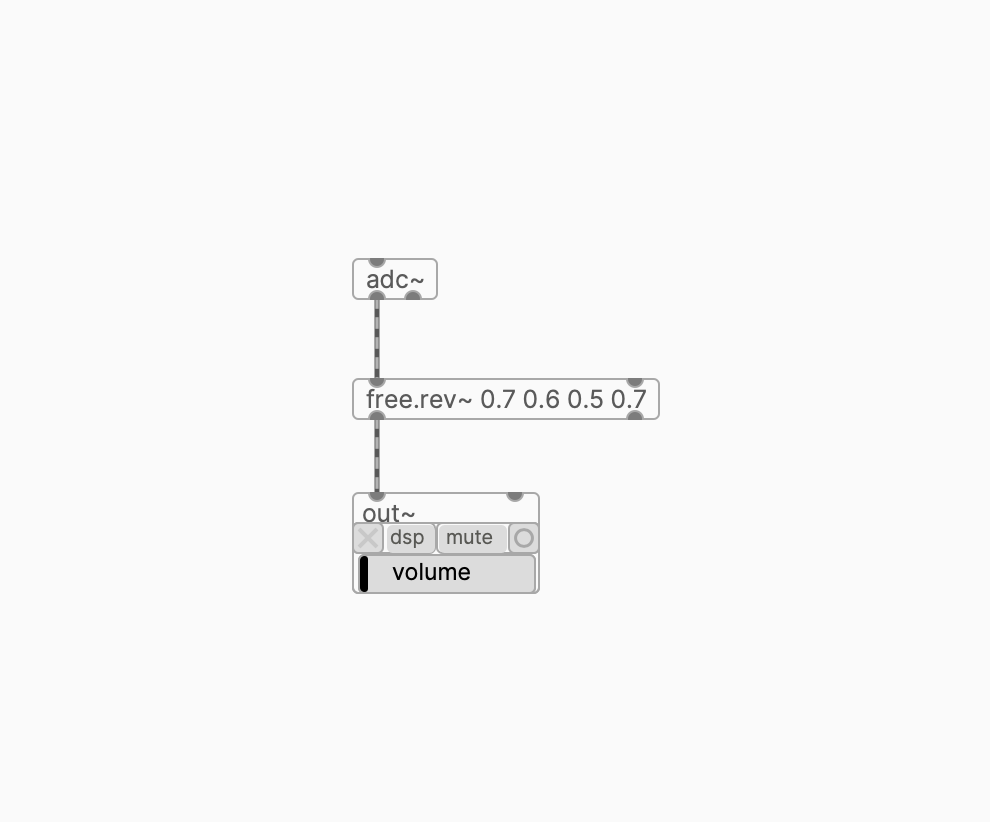
Bitwig Studio
MIDI IN
- Add plugdata to an empty MIDI track.
- In plugdata, use one of the MIDI IN objects and route MIDI data from it (see example).
- Play notes on this MIDI track using any usual method — keyboard, piano roll, etc.
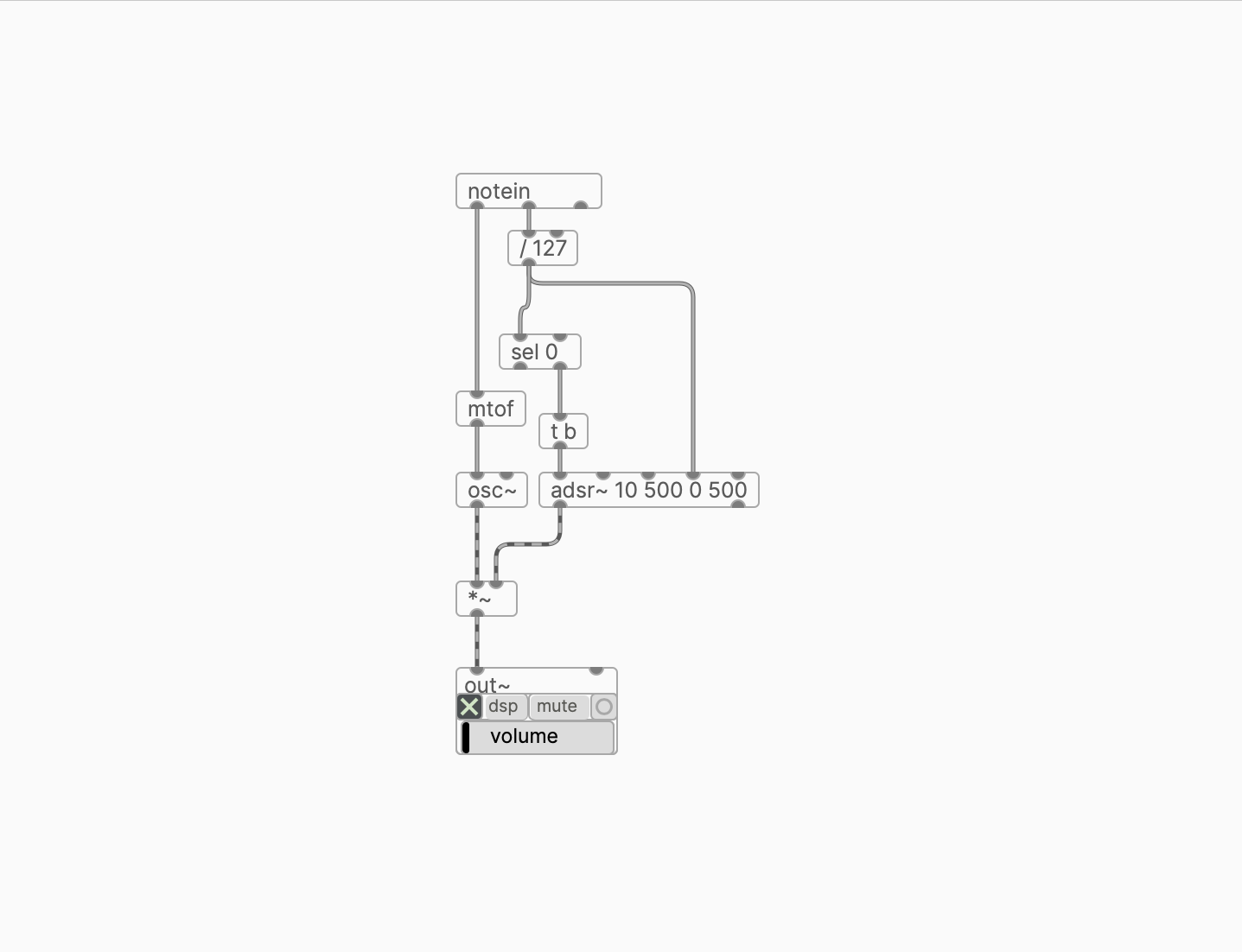
MIDI OUT
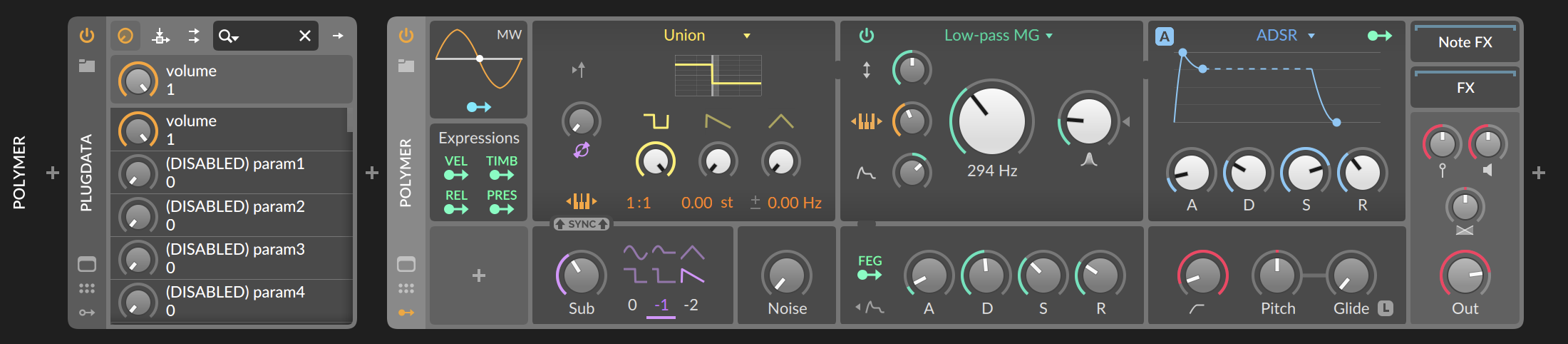
- Add the plugdata plugin to an empty MIDI track.
- In plugdata plug-in, use one of the objects that sends out MIDI data (see examples)
- Add an instrument which will receive MIDI data on the same MIDI track, right after the plugdata plugin.
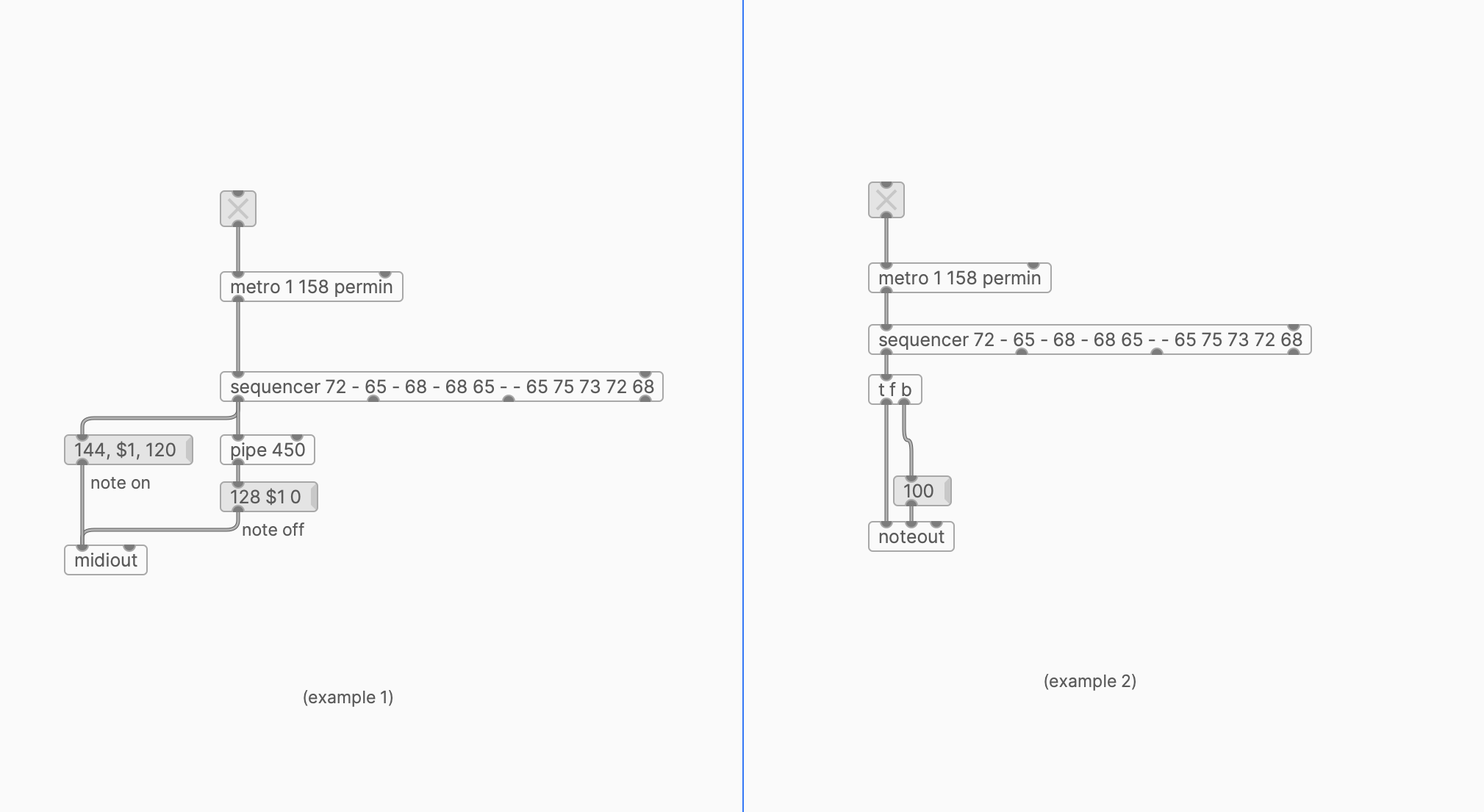
FX
- Add plugdata-fx as an effect device to an audio or MIDI track.
- In plugdata, use [adc~] object to receive audio from your DAW (see examples).
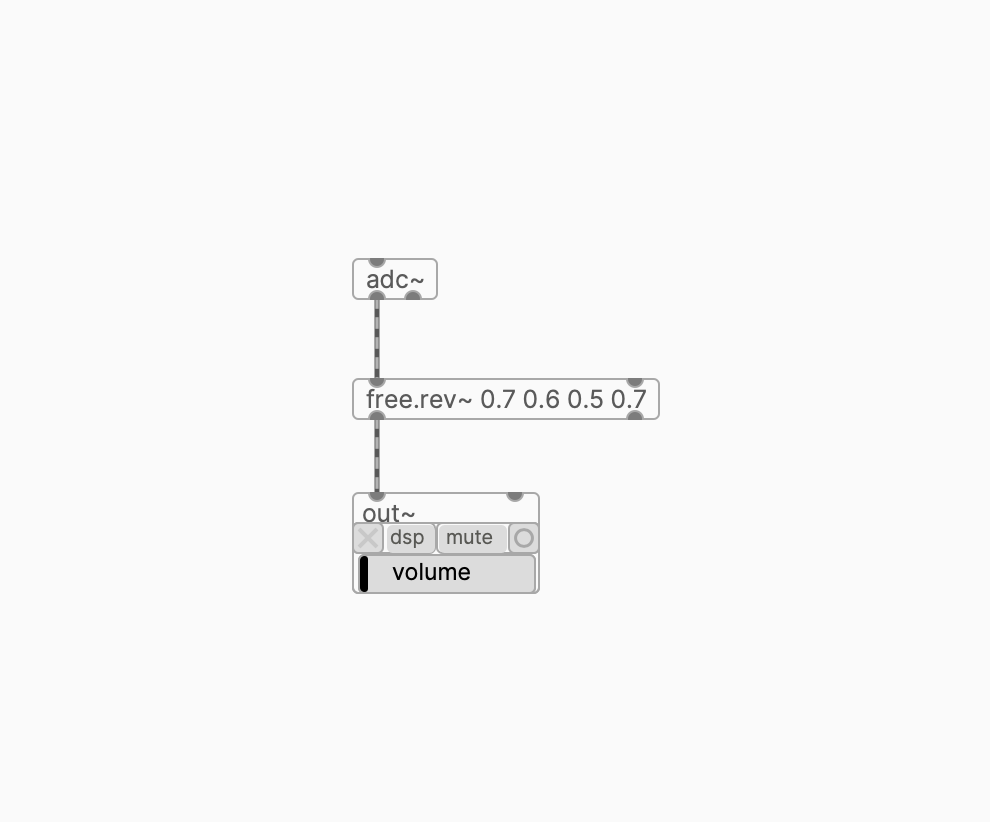
Reaper
MIDI IN
- Add plugdata to an empty track.
- In plugdata, use one of the MIDI IN objects and route MIDI data from it (see example).
- Play notes on this MIDI track using any usual method — keyboard, piano roll, etc.
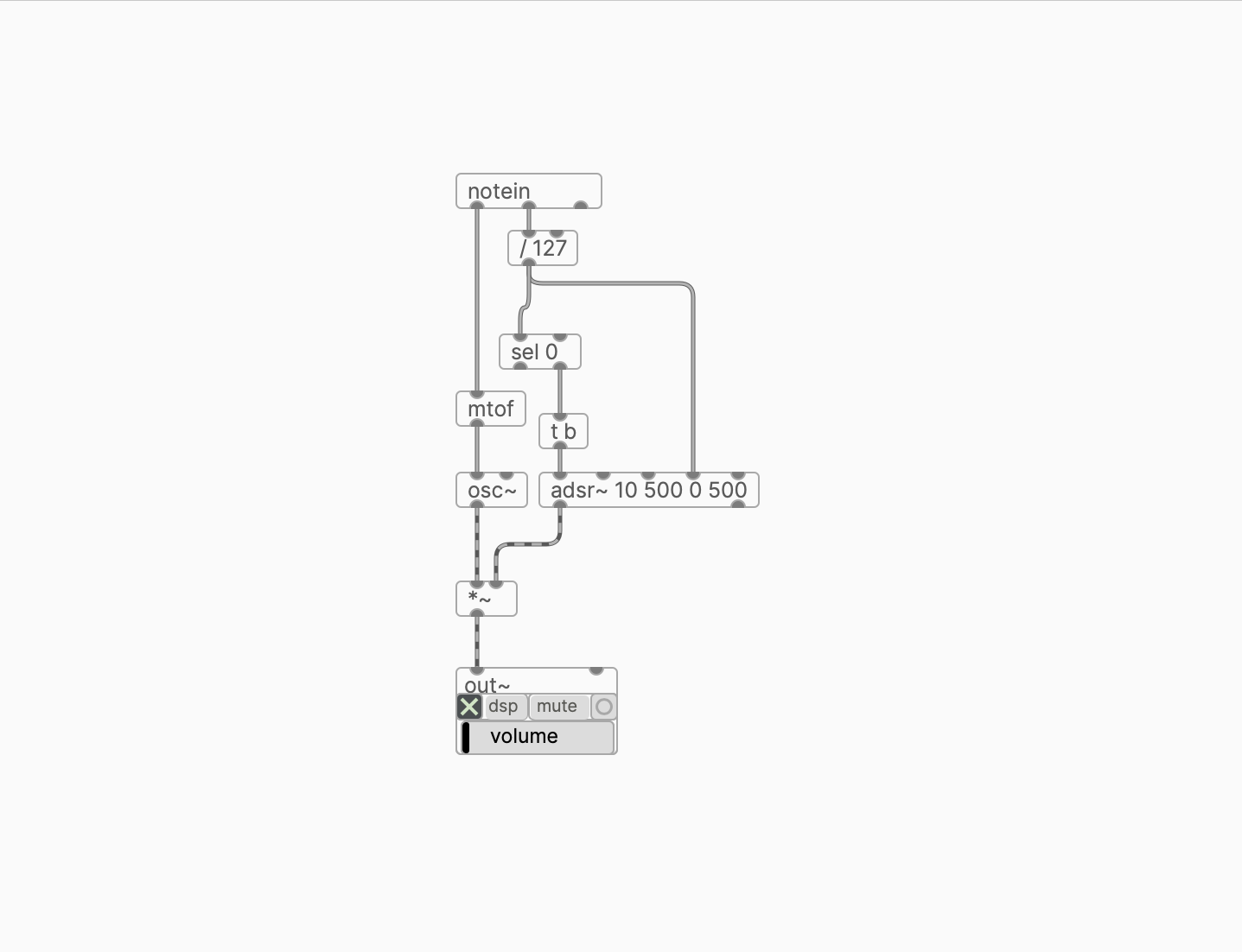
MIDI OUT
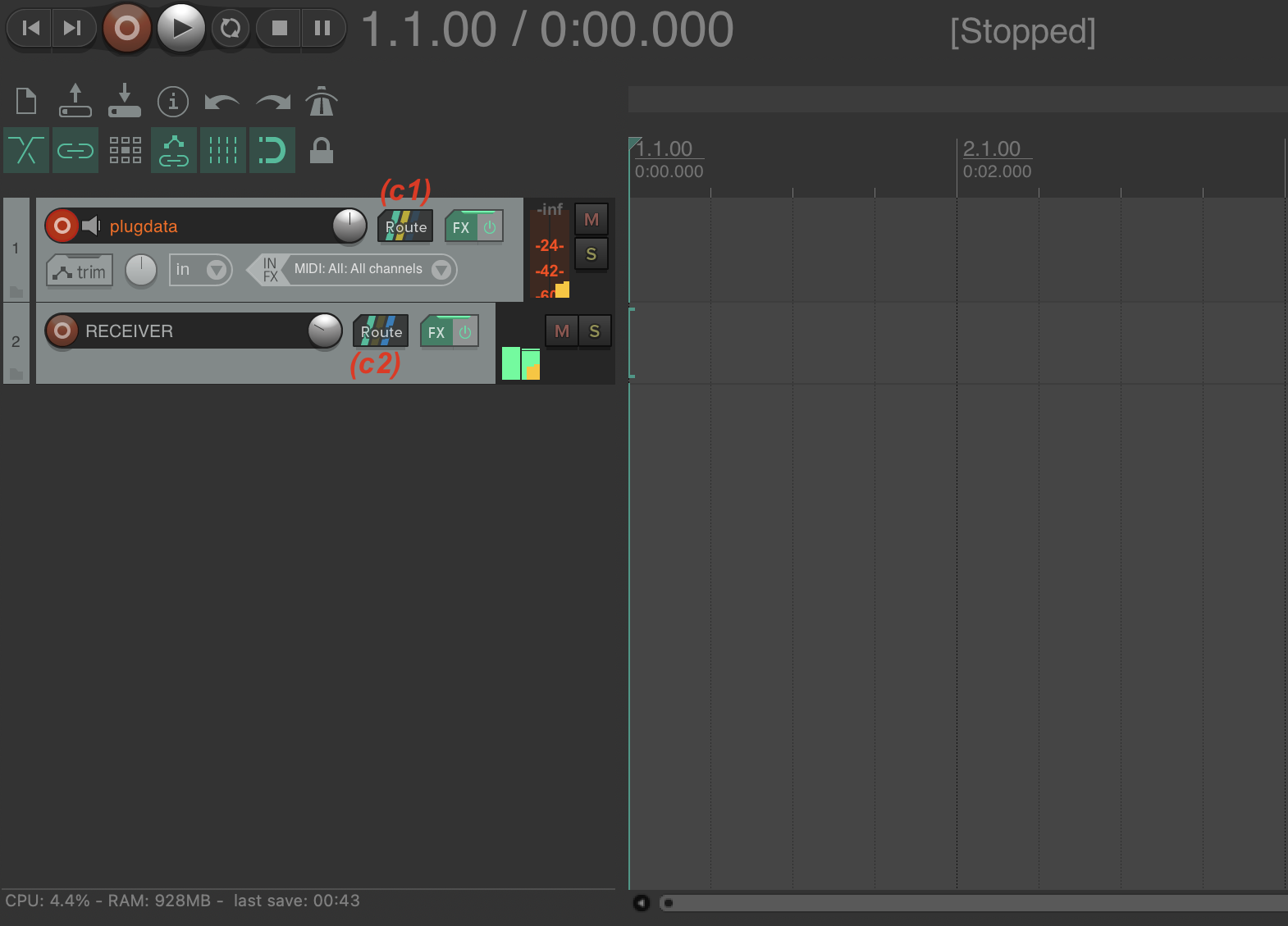
- Add plugdata to an empty track (a).
- In plugdata, use one of the objects that sends out MIDI data (see examples)
- Add another track. We'll call it RECEIVER (b). Load an instrument that you want to receive MIDI from plugdata on this track.
- Click and drag the Route button of the plugdata track (c1) to the Route button of the RECEIVER track (c2).
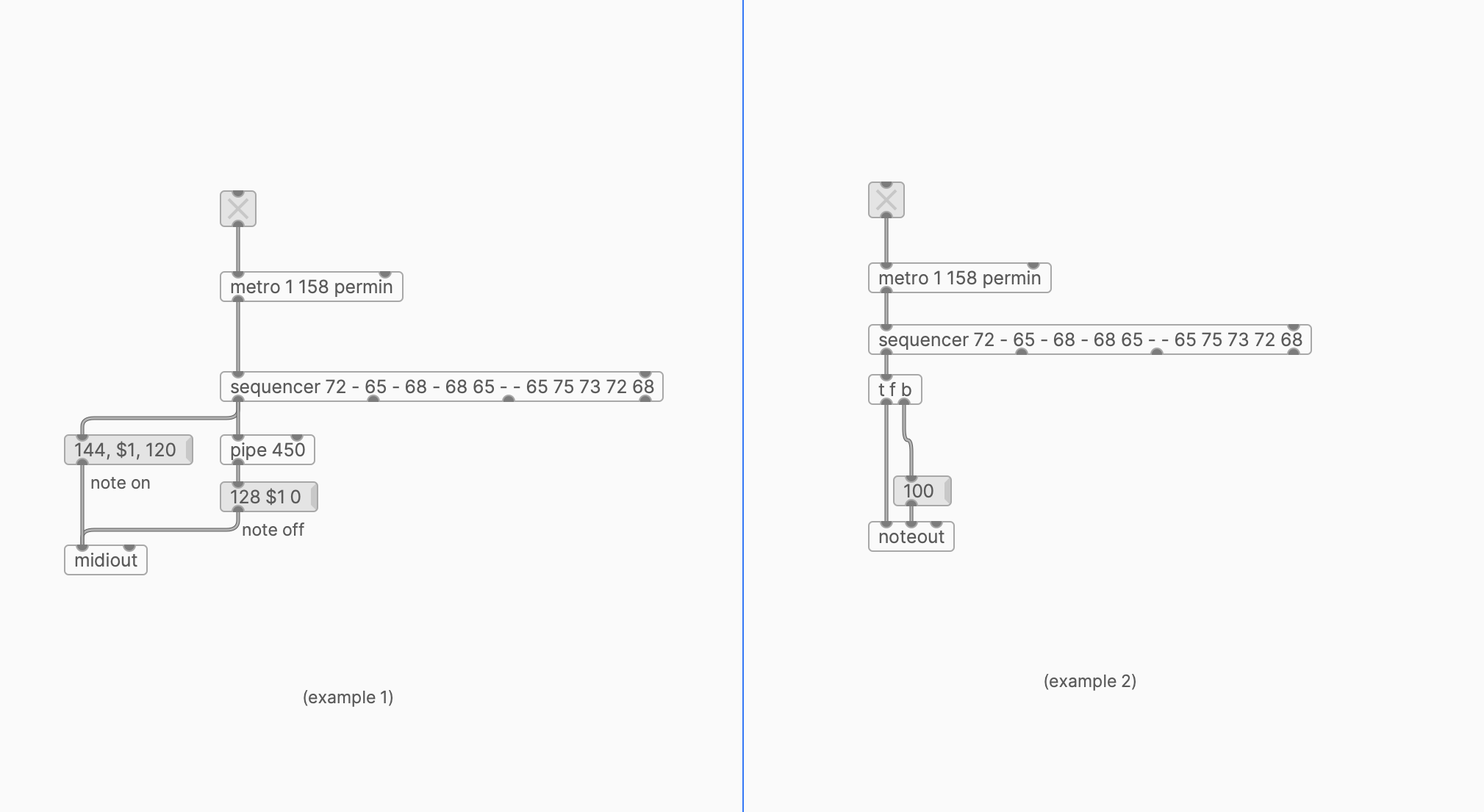
FX
- Add plugdata-fx as an effect device to an audio or MIDI track.
- In plugdata, use [adc~] object to receive audio from your DAW (see examples).
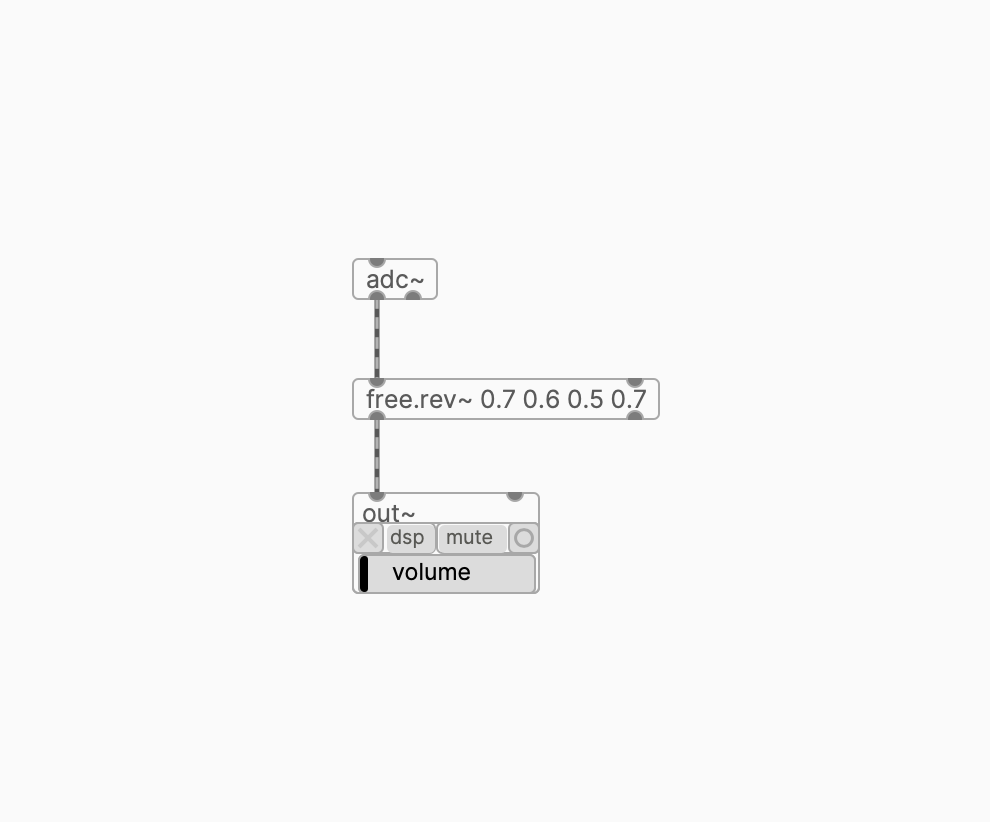
Ardour
MIDI IN
- Add plugdata as an instrument to an empty MIDI track.
- In plugdata, use one of the MIDI IN objects and route MIDI data from it (see example).
- Play notes on this MIDI track using any usual method — keyboard, piano roll, etc.
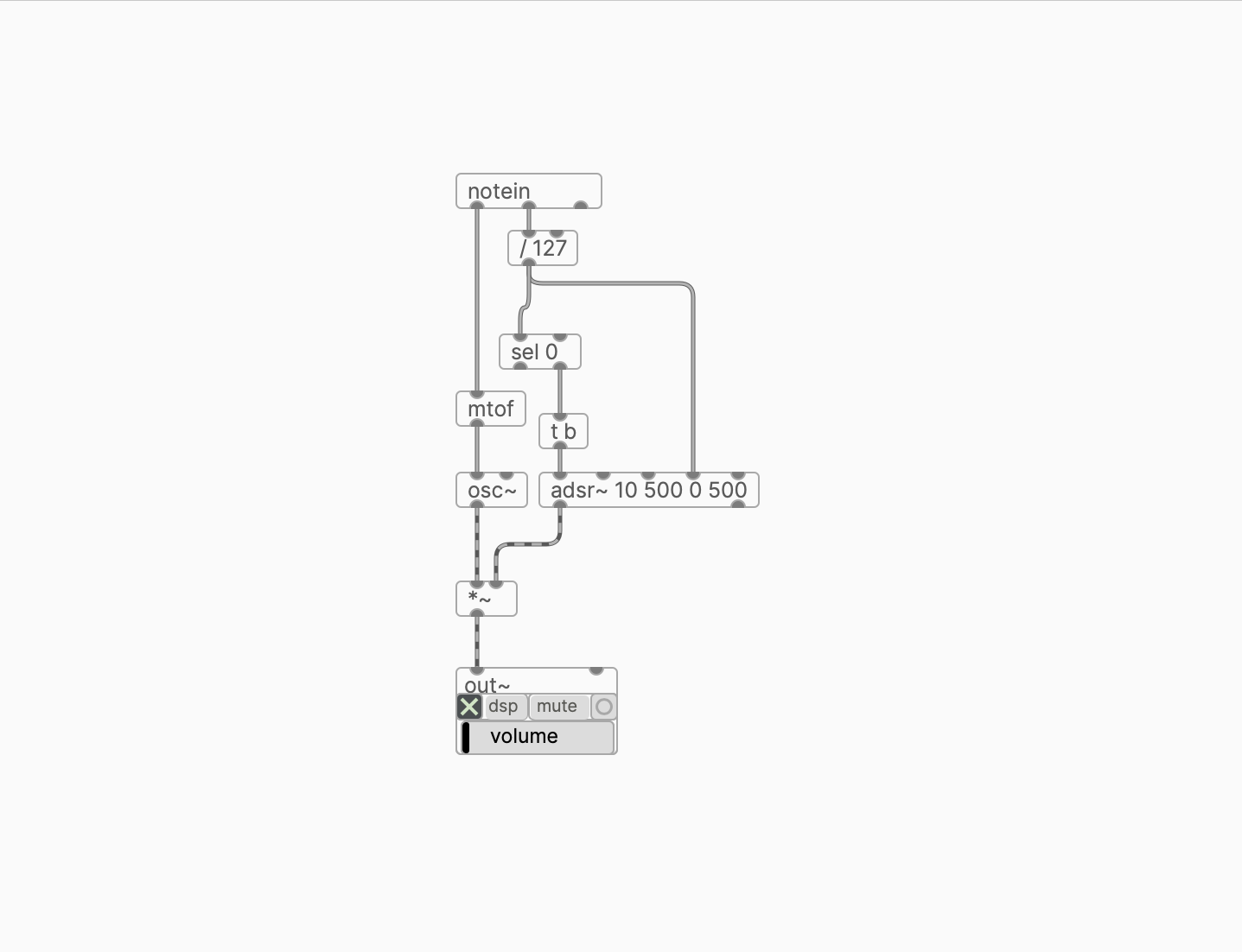
MIDI OUT
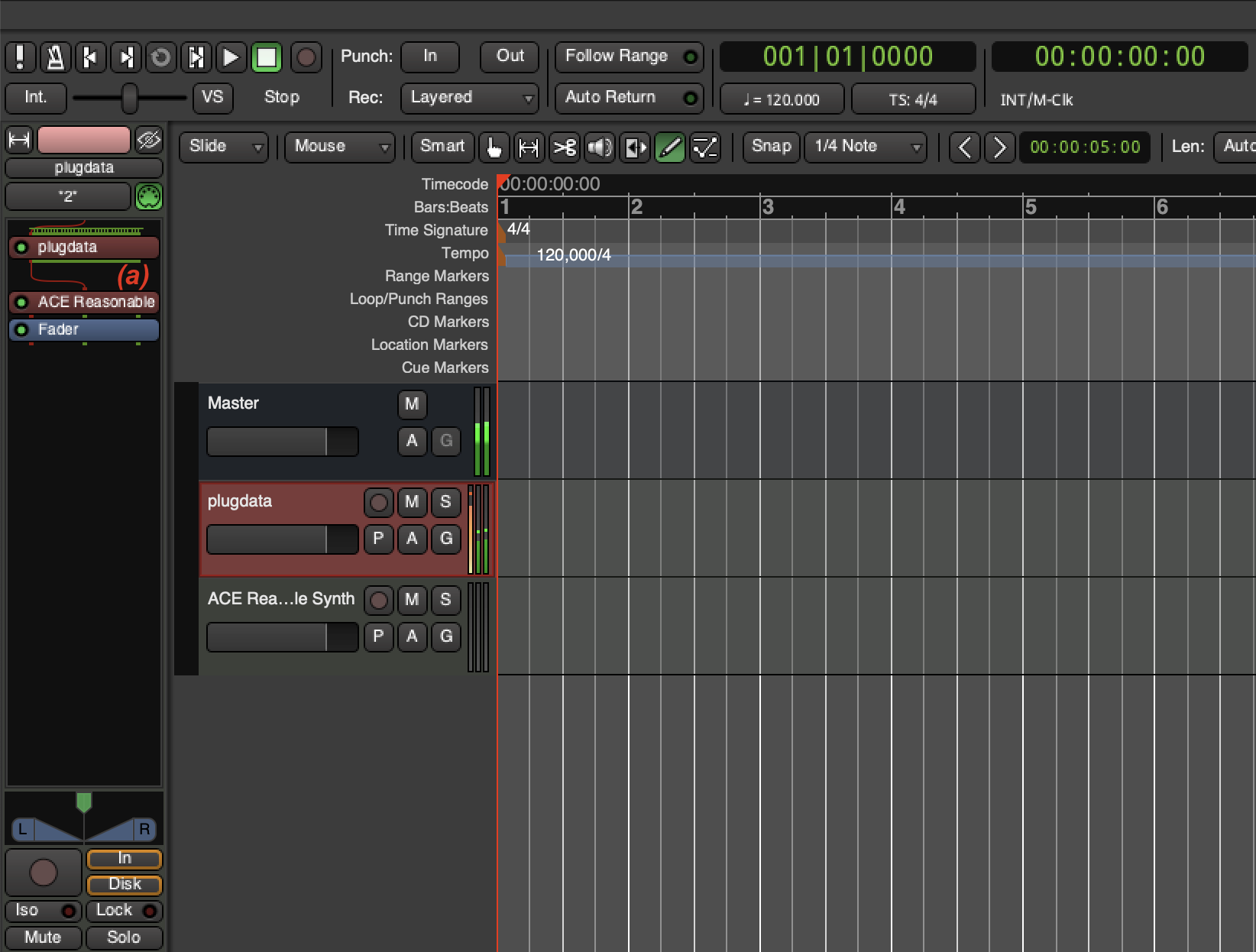
- Add plugdata as an instrument to an empty MIDI track.
- In the Editor Mixer (Shift-E to toggle) for the plugdata track, add an instrument which will receive MIDI data, right below the plugdata plugin (a).
- In plugdata plugin, use one of the objects that sends out MIDI data (see examples).
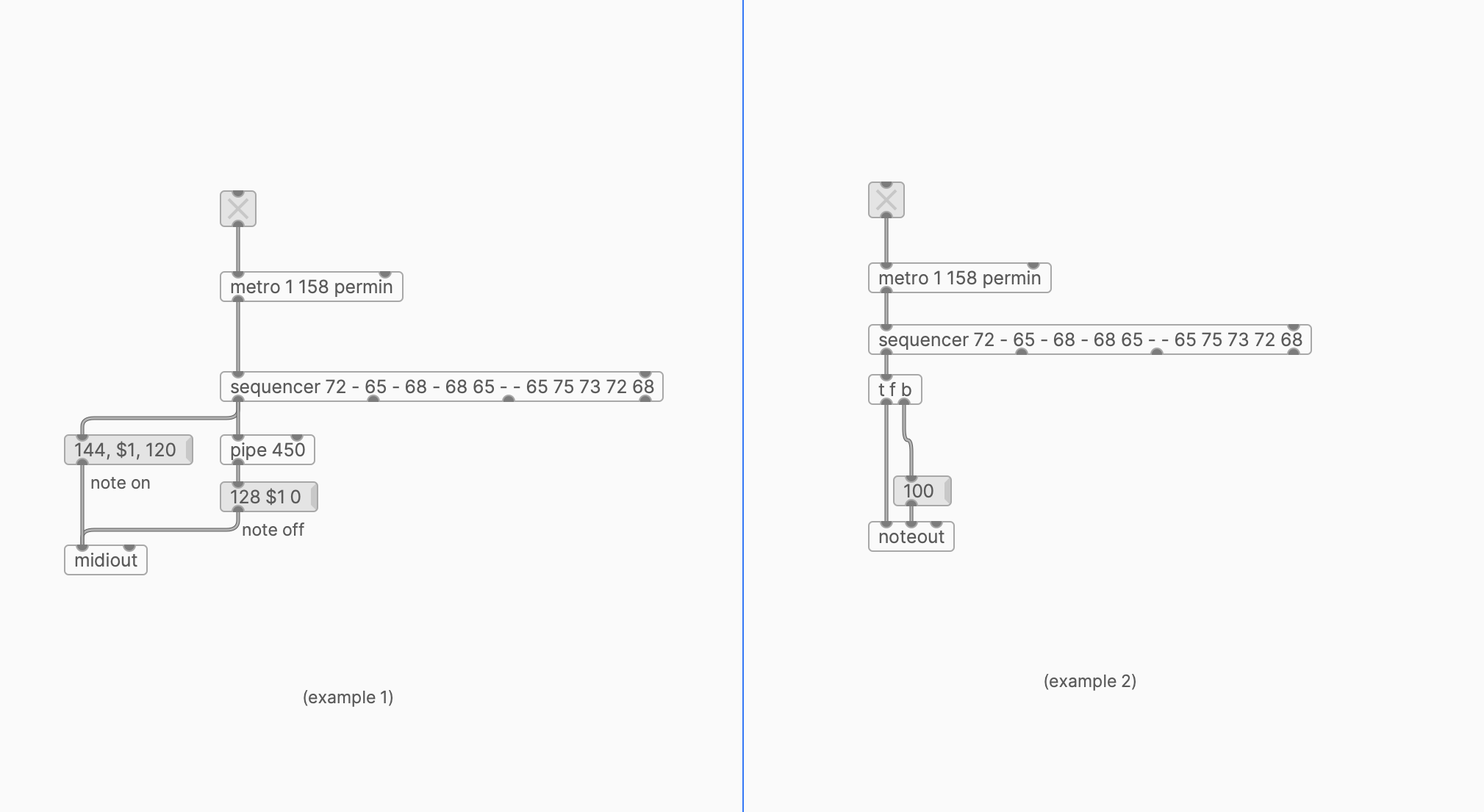
FX
- Add plugdata-fx as an effect device to an audio or MIDI track.
- In plugdata, use [adc~] object to receive audio from your DAW (see examples).
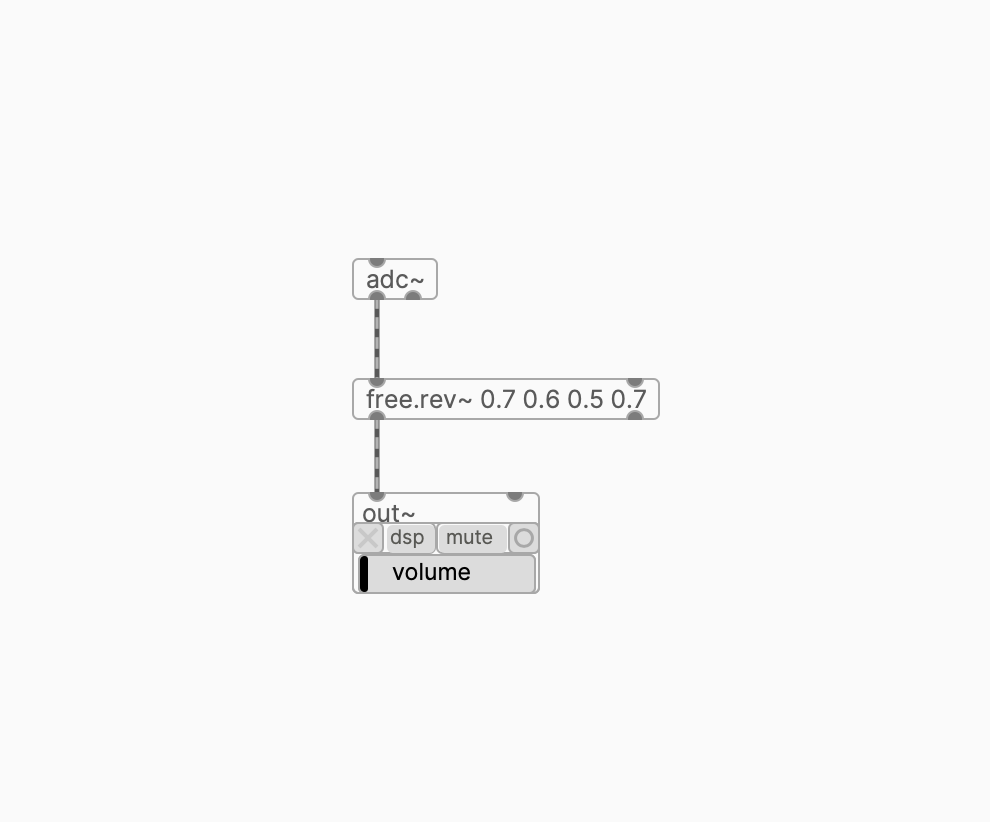
FL Studio
MIDI IN
- Add plugdata to your channel rack.
- In plugdata, use one of the MIDI IN objects and route MIDI data from it (see example).
- Play notes on this channel using any usual method — keyboard, piano roll, etc.
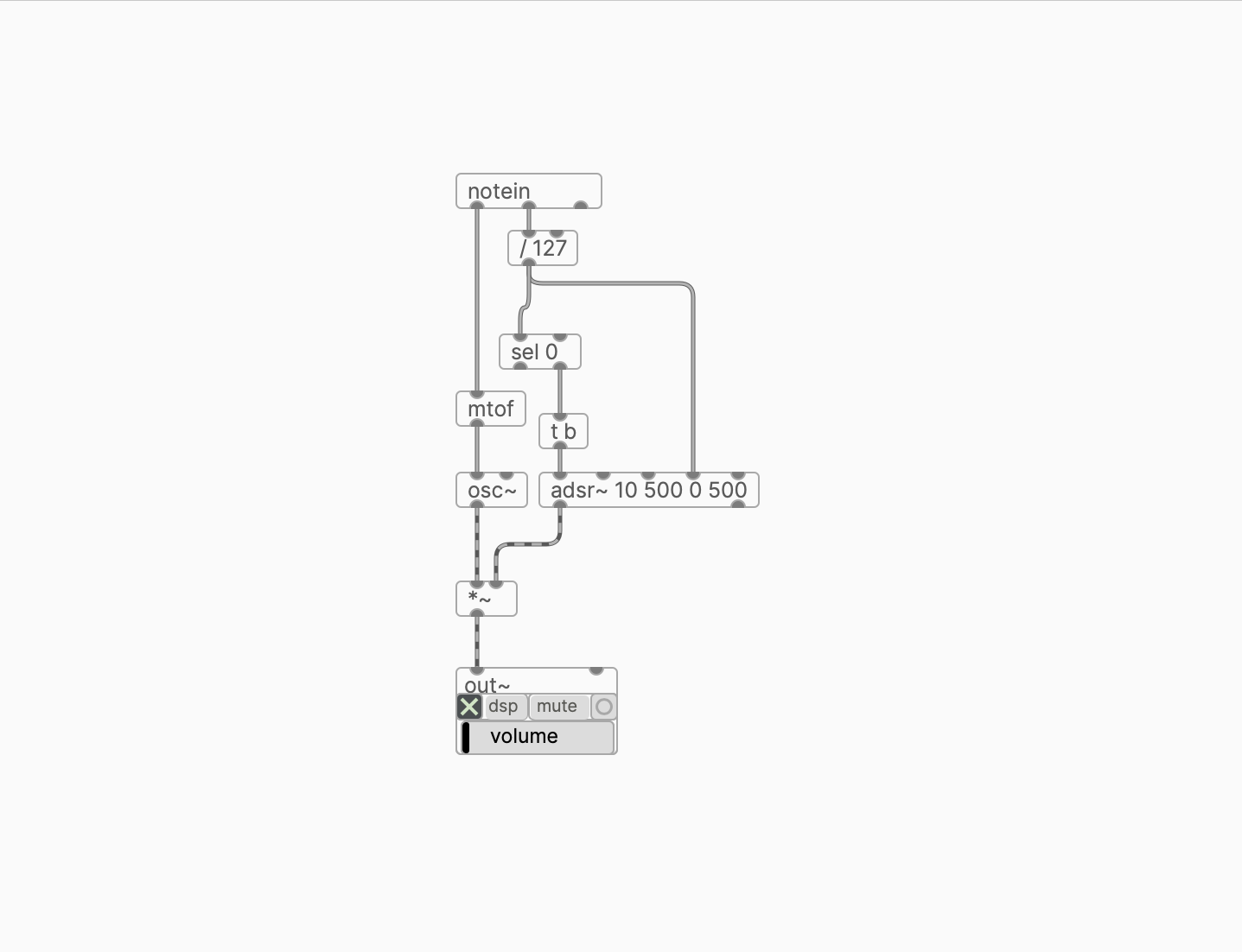
MIDI OUT
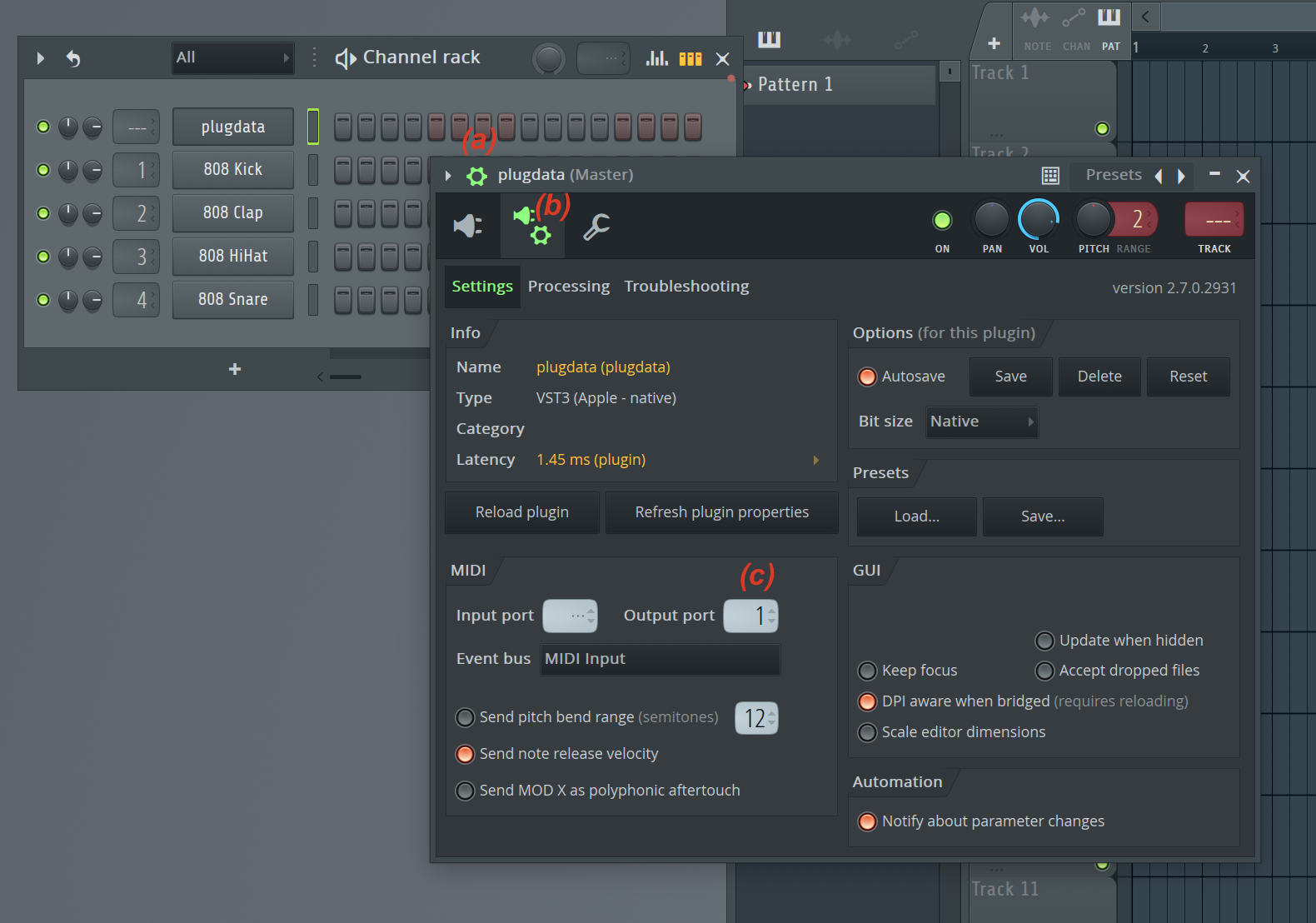
- Add plugdata to your Channel rack.
- In the plugin's window, press the Detailed Settings button (a). Select the VST Wrapper Settings menu (b). Specify the MIDI output port (c).
- Load a plugin that you want to receive MIDI from plugdata to another channel in your rack. Open its VST Wrapper Settings menu. Specify the MIDI input port that corresponds to the previously specified MIDI output port of plugdata (d).
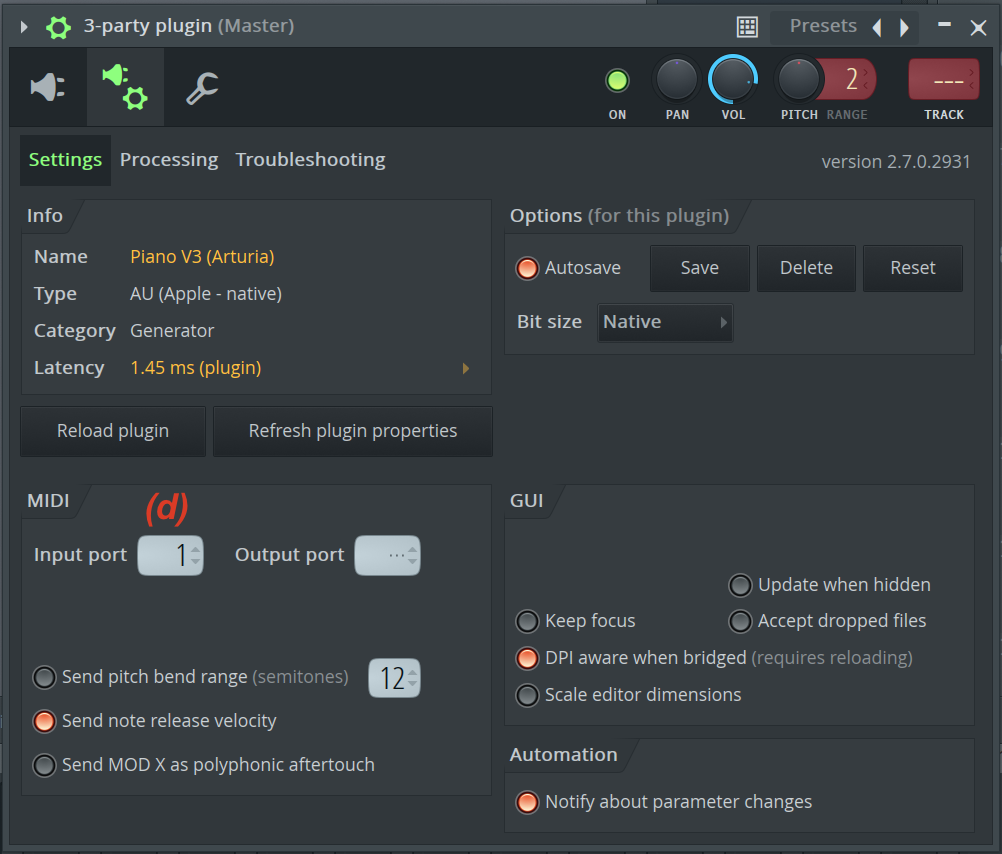
In plugdata plugin, use one of the objects that sends out MIDI data (see examples).
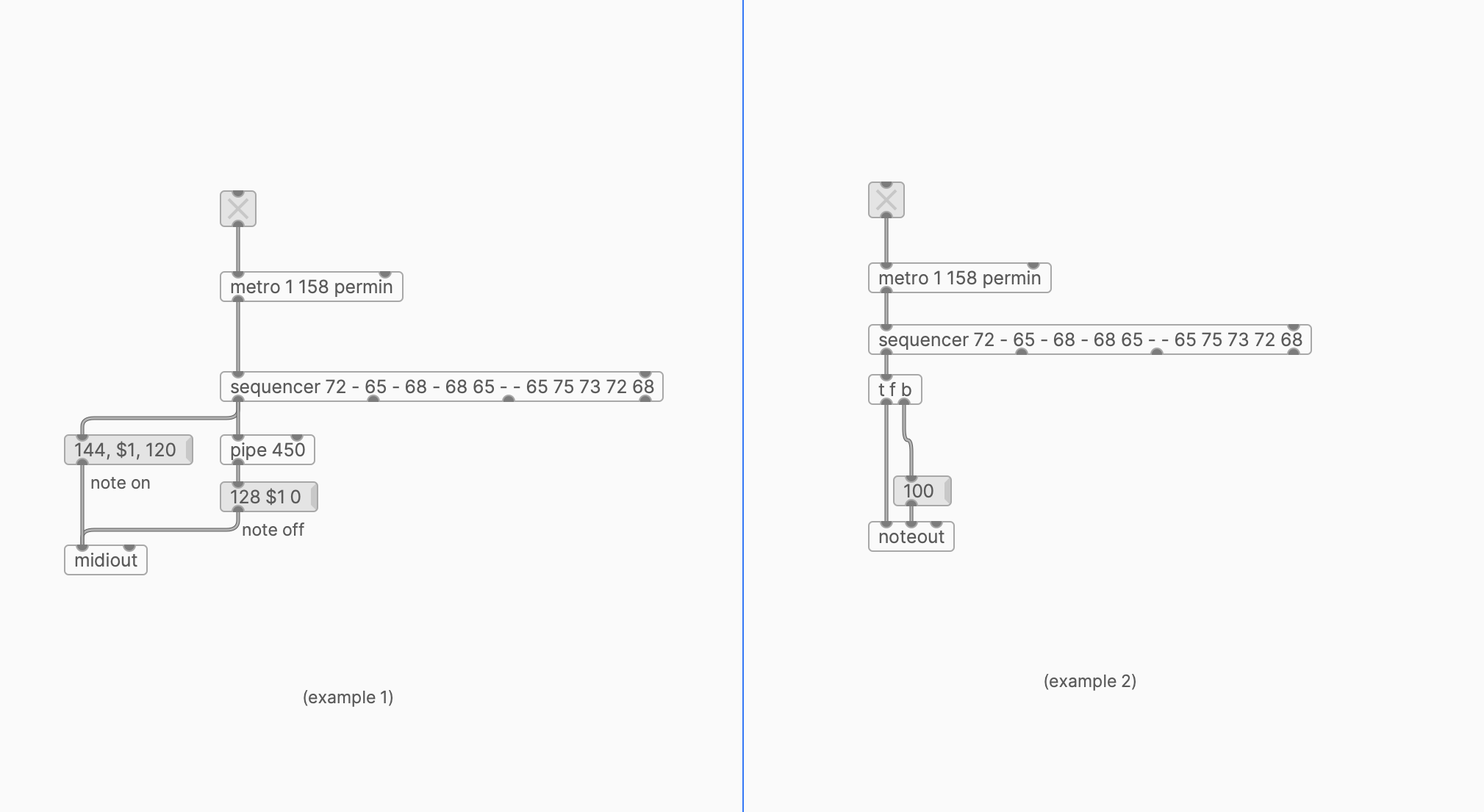
FX
- In the Mixer window, add plugdata-fx to an empty slot of any channel that you wish to affect.
- In plugdata, use [adc~] object to receive audio from your DAW (see examples).
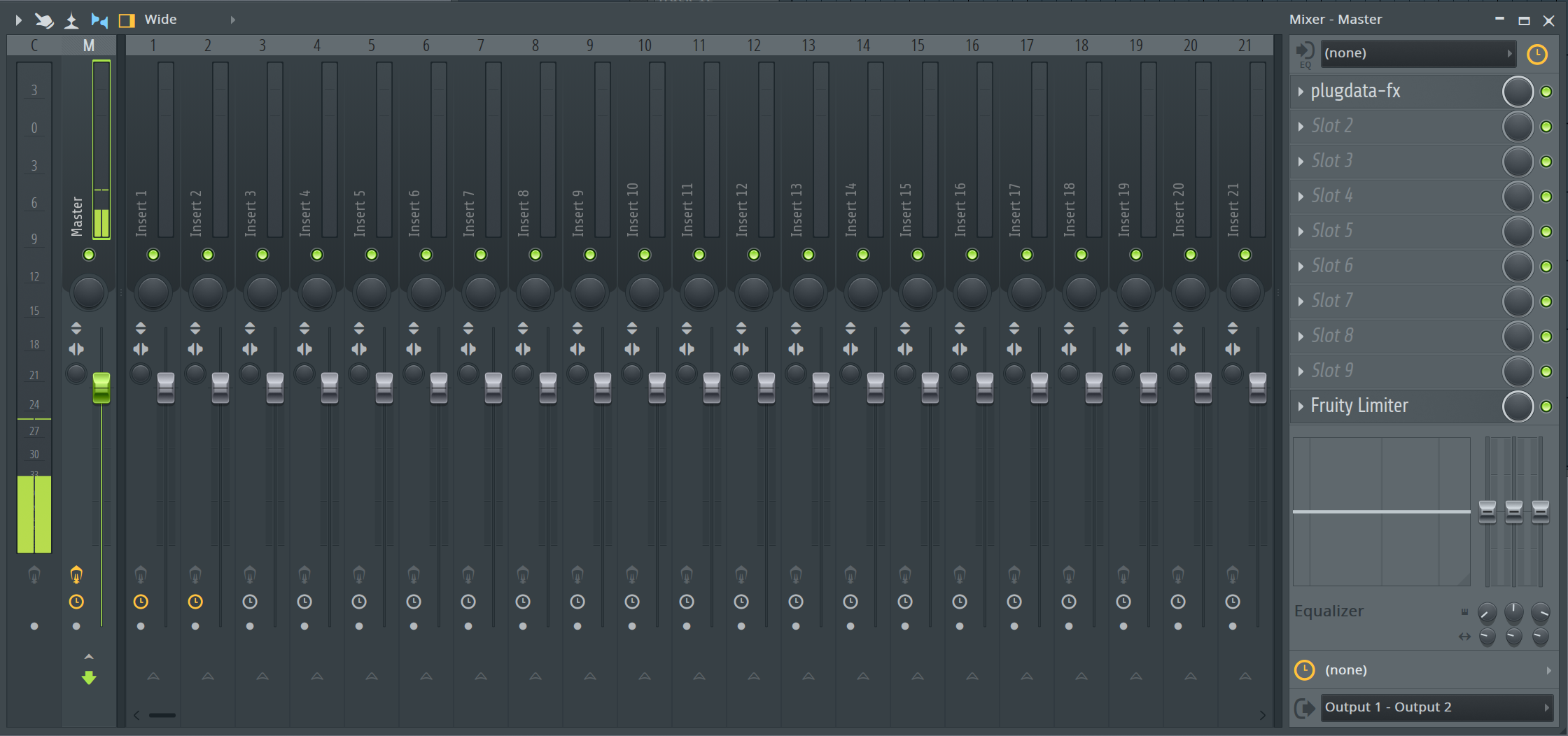
Studio One
MIDI IN
- Add plugdata to an empty track.
- In plugdata, use one of the MIDI IN objects and route MIDI data from it (see example).
- Play notes on this MIDI track using any usual method — keyboard, piano roll, etc.
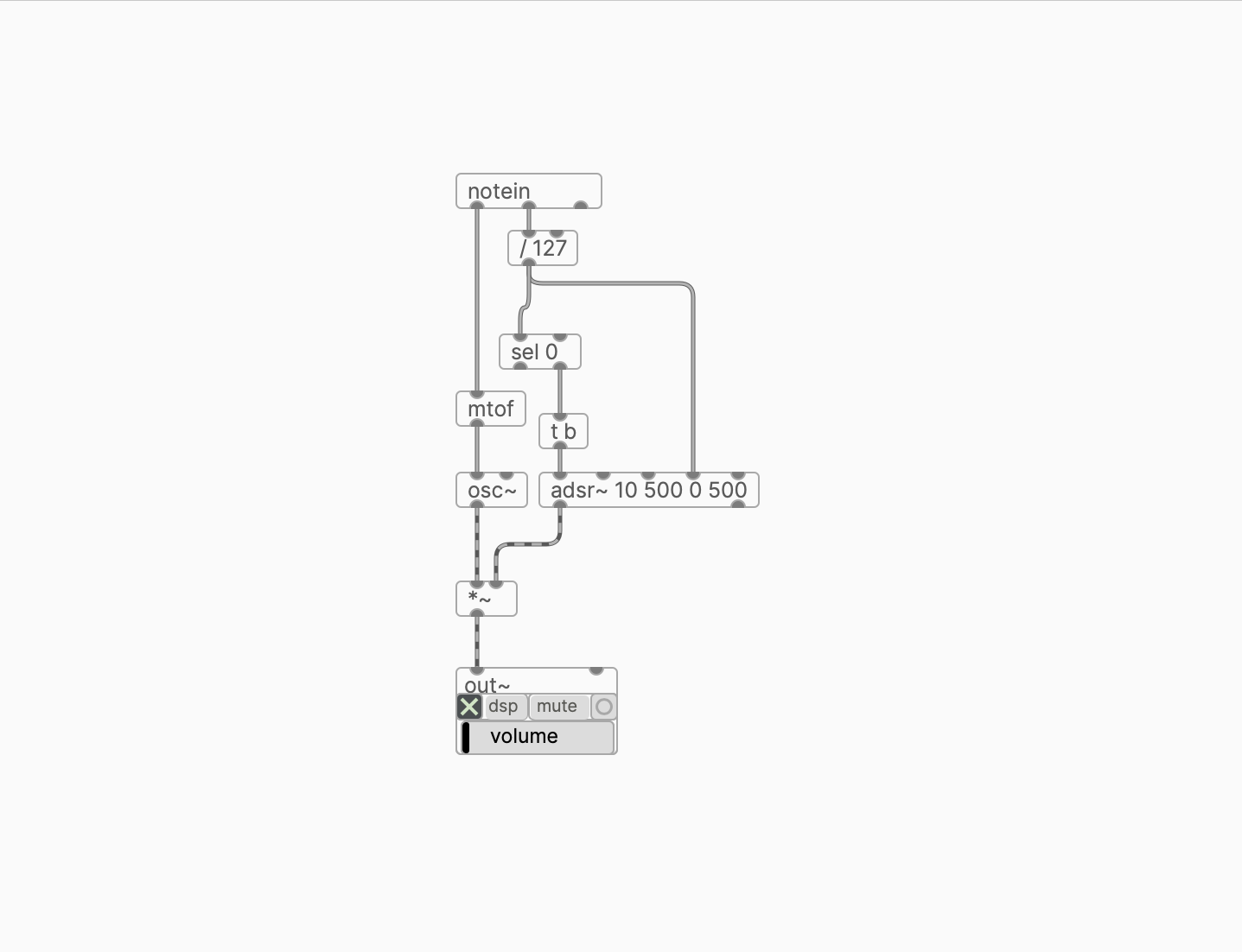
MIDI OUT

- Add plugdata to an empty instrument track.
- In plugdata plug-in, use one of the objects that sends out MIDI data (see examples)
- Create a second instrument track. Load an instrument that you want to receive MIDI from plugdata on this track. In the drop-down Instrument input menu select plagdata (a).
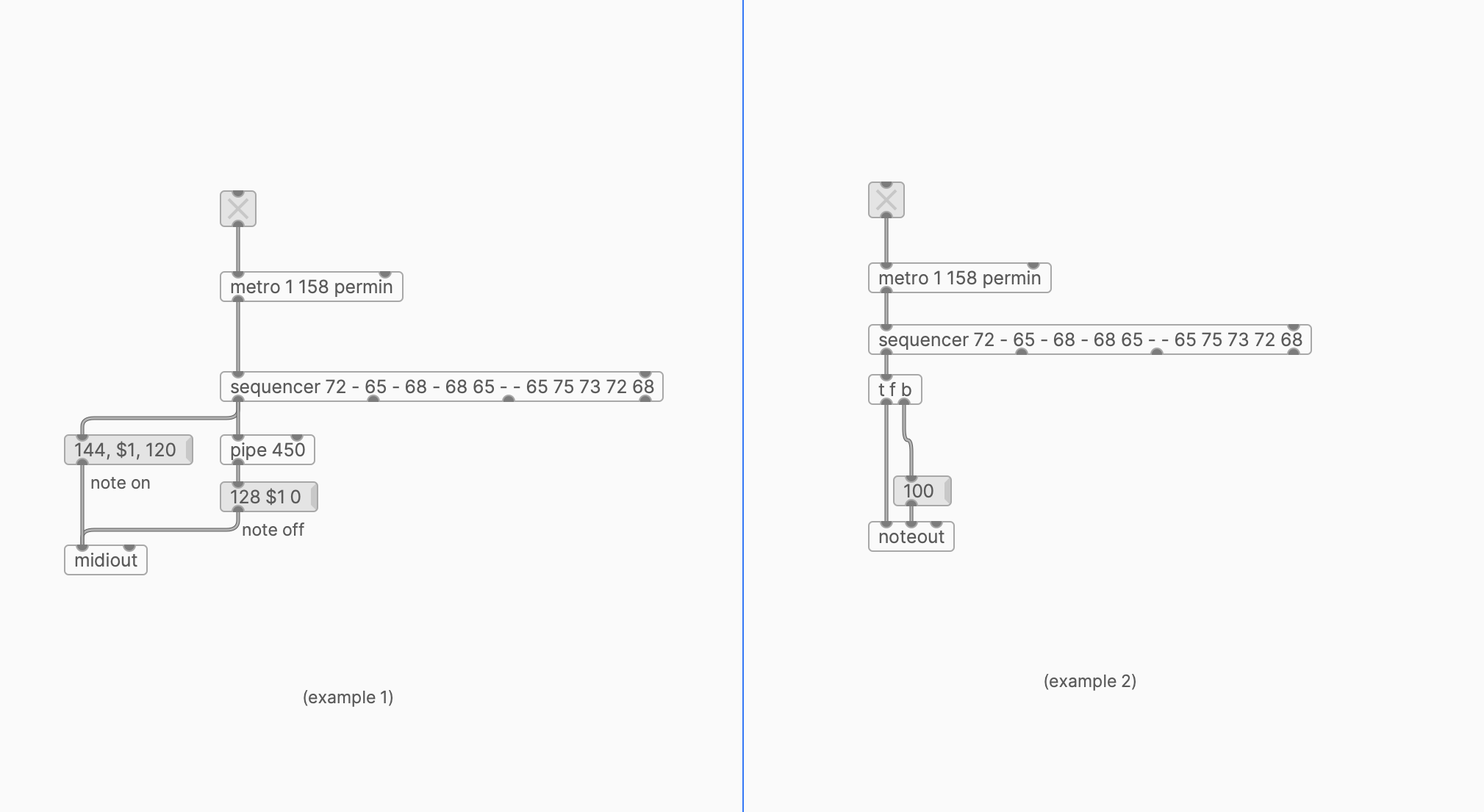
FX
- In your project's Mixer panel (press F3 to toggle), add plugdata-fx as an insert effect to an audio or instrument track.
- In plugdata, use [adc~] object to receive audio from your DAW (see examples).

Logic
MIDI IN
- Add plugdata to an empty MIDI track.
- In plugdata, use one of the MIDI IN objects and route MIDI data from it (see example).
- Play notes on this MIDI track using any usual method — keyboard, piano roll, etc.
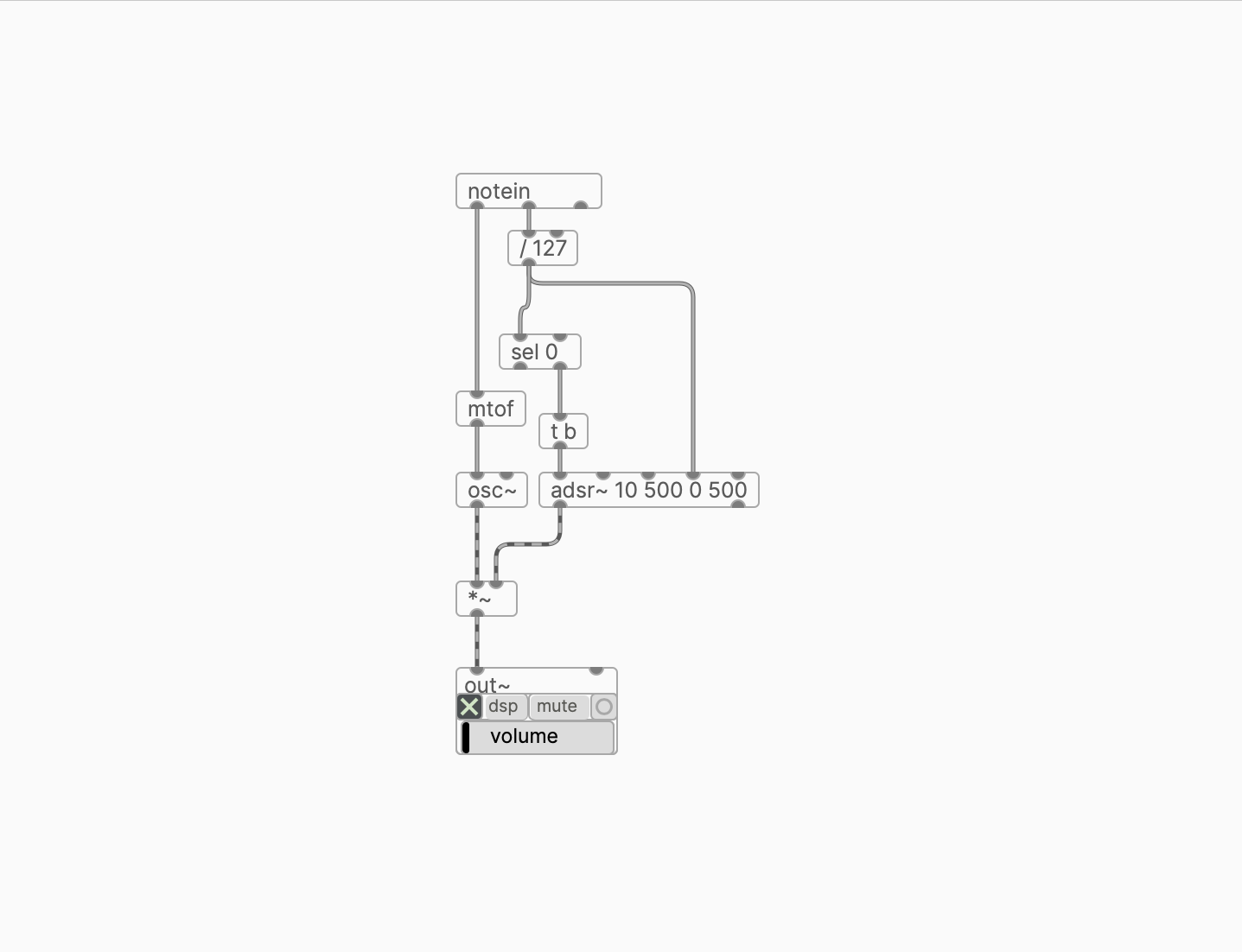
MIDI OUT
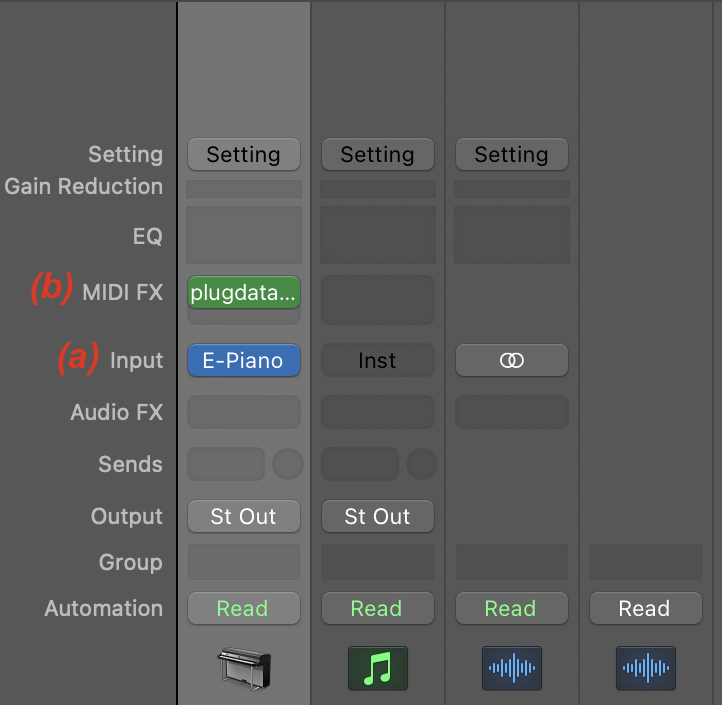
- Add a new Software Instrument track. Load an instrument to which you want to send MIDI data (a).
- In the Mixer view (press X to toggle), add plugdata-midi Audio Unit plugin as a MIDI FX (b). Alternatively, use the Inspector view (press I to toggle).
- In plugdata, use one of the objects that sends out MIDI data (see examples)
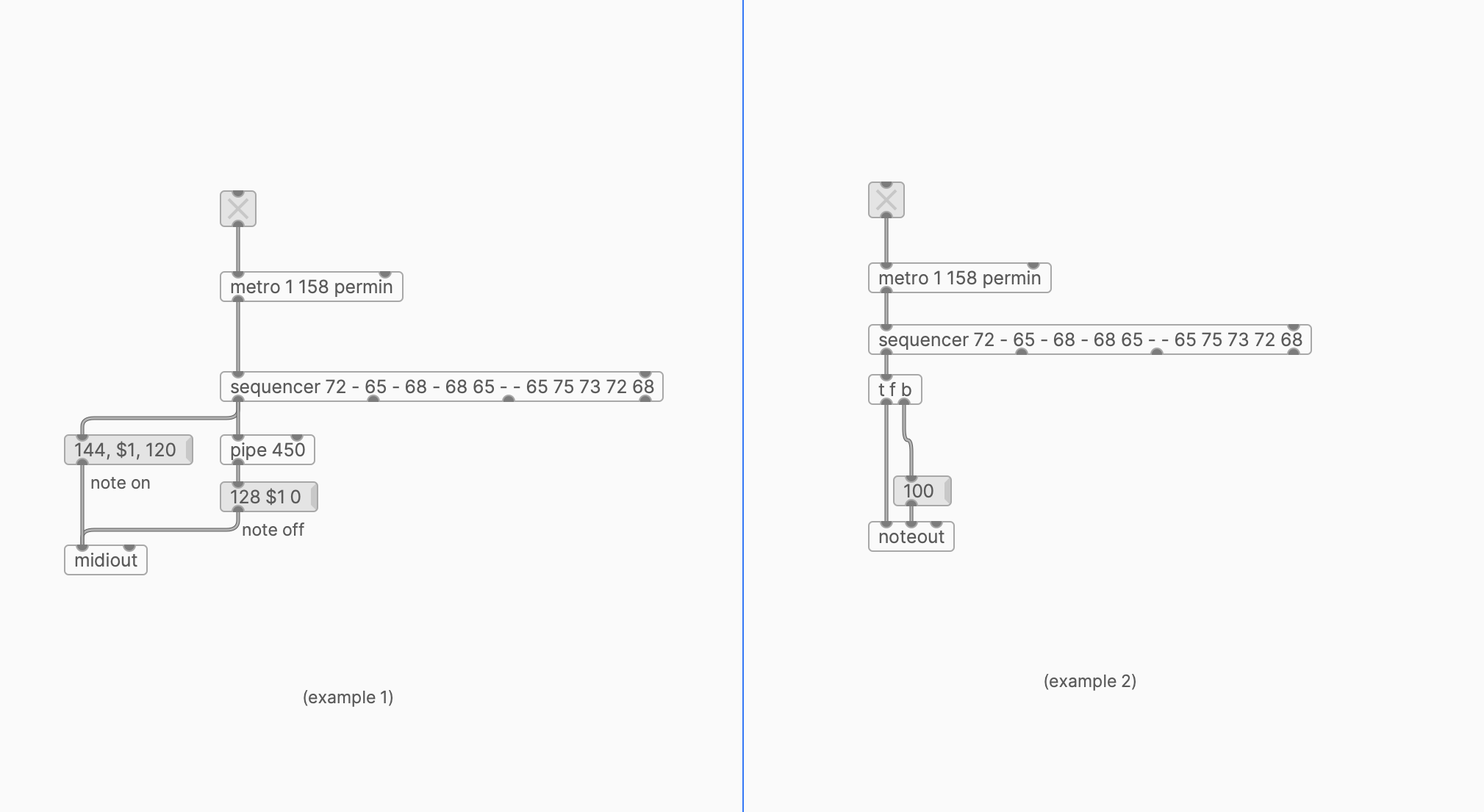
FX
- Add plugdata-fx as an Audio FX to an audio or MIDI track.
- In plugdata, use [adc~] object to receive audio from your DAW (see examples).